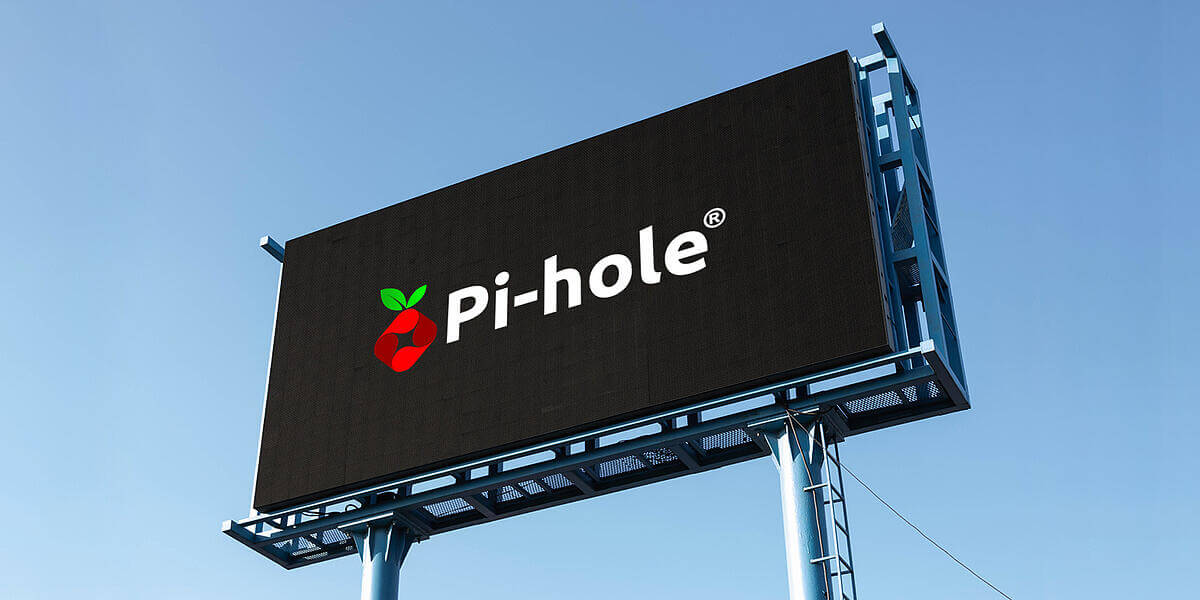
Block online ads across the board with Pi-hole
Pi-hole does online ad blocking right. It blocks ads and trackers at the source so you never see them in your browser, on your TV, smartphone or tablet.
Online ads are annoying. There's also everywhere. On videos, on social media, in apps, on the websites we visit.
You've probably heard of services like AdBlock Plus, Ghostery and others; browser extensions that do online ad blocking and tracker blocking in popular browsers. There is another way.
Pi-hole lets you block online ads and trackers at the source to keep them out of your browser but also off your smart TV, away from your smartphone apps and elsewhere on your network.
On the scale of easy to geeky, Pi-hole definitely skews to the latter. You don't need a computer science degree but you will need to be OK with working in a command line. It's not hard per se, but it does take a little more investment and work than just installing a browser extension. When you (and the whole household) are living without the constant ads and trackers, though, the effort will prove worth it.
Pi-hole works at the router level, blocking ads before they enter the network. That's an oversimplification, of course. If you want the full scoop, dig into the Pi-hole FAQ.
Benefits of ad blocking browser extensions
- Easy to install
- Generally free
Downsides of ad blocking browser extensions
- Must be installed on each device
- Only work on devices with a browser (no smart TVs)
- Ads still load, you just don't see them
- Websites are always figuring out new work-arounds
Benefits of Pi-hole for online ad blocking
- Covers all devices on your network, including smart TVs and mobile devices
- Blocks ads and trackers before they load
Downsides of Pi-hole for online ad blocking
- Extra equipment required
- DIY setup requiring some network knowledge
- Requires a more proactive approach
So, with that, if you're still into the idea of online ad blocking across the board, you can get Pi-Hole set up and working in less than an hour. Significantly less if you’ve ever fooled around with Linux or if you’re network adept.
Raspberry Pi
First, we need to discuss the Raspberry Pi. This credit card-sized computer is a hobbyist's dream. There's all kinds of cool stuff you can do with the Pi, and communities quickly grew around the idea, doing said cool stuff.
The newest Raspberry Pi costs $30 (1 GB RAM) up to $75 (8 GB RAM).
You'll also need a power supply (a phone charger is perfect) and a microSD card that is 32 GB or greater. Pi-hole can run on older models of the Raspberry Pi or even on the super inexpensive Raspberry Pi Zero. We'd recommend going for the newest model, the Raspberry Pi 4, as it includes gigabit Ethernet. The last thing you want is to accidentally create a network bottleneck.
If you're computer adept, the guide and alternate install options straight from the source are for you. For the rest of us, this Medium article by Christoph Schmidl breaks it down nicely in simple steps. Follow along and you'll be up and running in no time.
Step 1. Install the OS
With a 32 GB or greater Micro SD card in hand, download the latest build of Raspbian Lite and flash it to the SD card. Install Rasbian to the SD card and put it in the Raspberry Pi.
Step 2. Startup and setup
Start the Raspberry Pi and log in with the default pi/raspberry username and password. Use raspi-config and follow along with the aforementioned Medium article.
The biggest mistake people make is skipping ahead a step. And by people I mean me. Don't do that. Just follow along like it's a recipe.
Step 3. Install Pi-hole
Enter the command to install Pi-hole. Follow along with the configuration options which we'll generally be leaving as the default.
Step 4. Configure DNS on your router
Enter your router's settings and change the DNS to route through Pi-hole running on your Raspberry Pi. Connect your Raspberry Pi to the router using an Ethernet cable.
Step 5. The dashboard
With Pi-hole running, you can access the admin dashboard from a browser at http://pi.hole/admin. Here, you can take control of some settings, see what's being blocked and access detailed reports. Dig in; there’s a lot you can do here.
One note: Pi-hole is built with open source resources and is itself open source. Ongoing development and support of this online ad blocking tool relies on backers. There are many ways to support Pi-hole. Consider doing so if it proves useful.
Step 6. Stay up-to-date
Set yourself a reminder to check for and install Pi-hole updates every month or so to keep abreast with the latest version and any online ad blocking list updates.
.png?length=710&name=Blog%20banners%20(12).png)
.png?length=710&name=Prizm%20template%20(3).png)
.png?length=710&name=Blog%20banners%20(10).png)