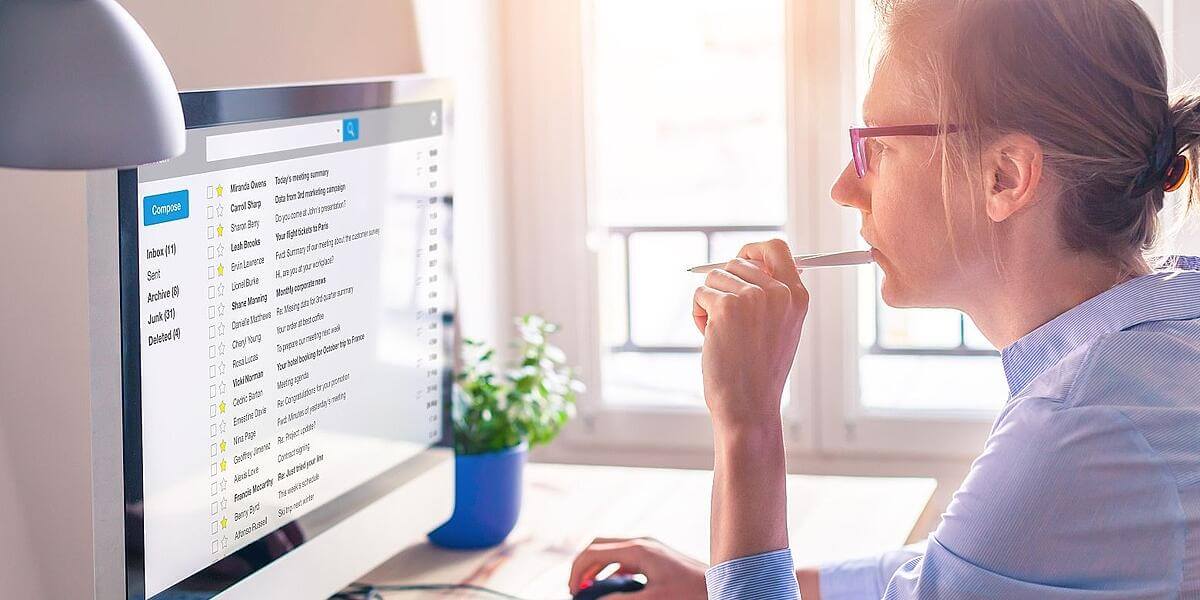
How to set up email forwarding before switching internet service
If you're using an email address associated with your internet service, you'll need to learn how to set up email forwarding before cancelling your service.
If you've been using an email address associated with your internet service provider (ISP), you might be concerned about losing your emails when you upgrade to a new internet service like Ting. Luckily, most email providers make it easy to forward or migrate your emails, ensuring you have access to all of your important data and never miss a message.
Here we will explain how to set up email forwarding as well as what happens to your old email address when you terminate your internet service.
What happens to your old email account?
If you have an ISP-provided email account and are planning to terminate your service, you might be wondering what will happen to your email address. The answer varies depending on what ISP you use—some companies allow you to keep the account, while others do not:
- Verizon doesn't offer email anymore, and if you have a Verizon.net account, it's now powered by AOL, which is a free service. This means you'll still have access to your account, even if you switch ISPs.
- Comcast allows you to keep your email account, but you have to log in within 90 days after disconnecting service and once every nine months after that. If you don't, your account will be labeled as inactive and deleted.
- AT&T allows you to keep your email address as long as your account is in good standing, which means your balance needs to be paid.
- Spectrum, on the other hand, automatically cancels email accounts when you terminate its service.
If you use another ISP, you'll want to look through its FAQs or contact customer service to find out what will happen to your email account when service is disconnected.
If you're able to keep your account, you can opt to keep using it or set up email forwarding to a new email address. However, if your account will be deleted, you won't be able to forward your mail or access old messages, so you'll want to migrate or download your inbox before disconnecting and provide your new email address to all important contacts.
How to set up email forwarding
Email forwarding is a useful tool when you're switching to a new email address, as it will automatically route messages sent to your old email address to your new inbox. The process of setting up email forwarding is a little different for every service, but in general, you'll need to follow these steps:
- Make sure your new email address is set up and ready to use.
- Log into your old email account and navigate to the settings menu.
- Find the forwarding feature. In Xfinity Connect, you'll need to go to Email Settings > Auto Forward. Through Yahoo, you'll need to go to Mailboxes > Forwarding Address. This step will vary depending on your current email provider, but most services have an online guide to walk you through the process.
- Once you've found the forwarding feature, enter your new email address and select the option to auto-forward messages.
- Save these settings before exiting.
That's all it takes to have your emails automatically sent to your new address. Forwarded emails will be marked as such in your new inbox, so you'll be able to see what people and/or companies you need to provide with your new email address.
How to create a Gmail account and migrate your old inbox
One of the most popular free email services today is Gmail, which is powered by Google. It's a great choice if you're looking for a new email provider, as it's not tied to your internet service and offers a wide range of useful features—all for free.
Gmail is a free email service offered to anyone with a Google account, so you'll first need to set one up, which is quick and easy. Simply enter your first and last name, and then select a username and password. You can also choose to add a phone number to your account. Finally, Google will ask you to add a recovery phone number or email address to use in case you're ever locked out. Once you've completed these steps, you can log into Gmail using your new username and password.
One of the benefits of Gmail is that it's easy to migrate old emails into your new account. This process uses a protocol called POP, and your old email account needs to have POP access enabled for it to work. To transfer old emails into Gmail, go to Settings > Accounts and import > Import mail and contacts. You'll need to follow the steps on screen and then select "Start import."
Once you've completed these steps, you'll be able to disconnect your old internet service without worrying about losing access to your emails. From there, you're free to upgrade to Ting's fiber internet for a faster, uninterrupted connection.
.png?length=710&name=Blog%20banners%20(19).png)
.png?length=710&name=SMB%20Blog%20banner%20(5).png)
