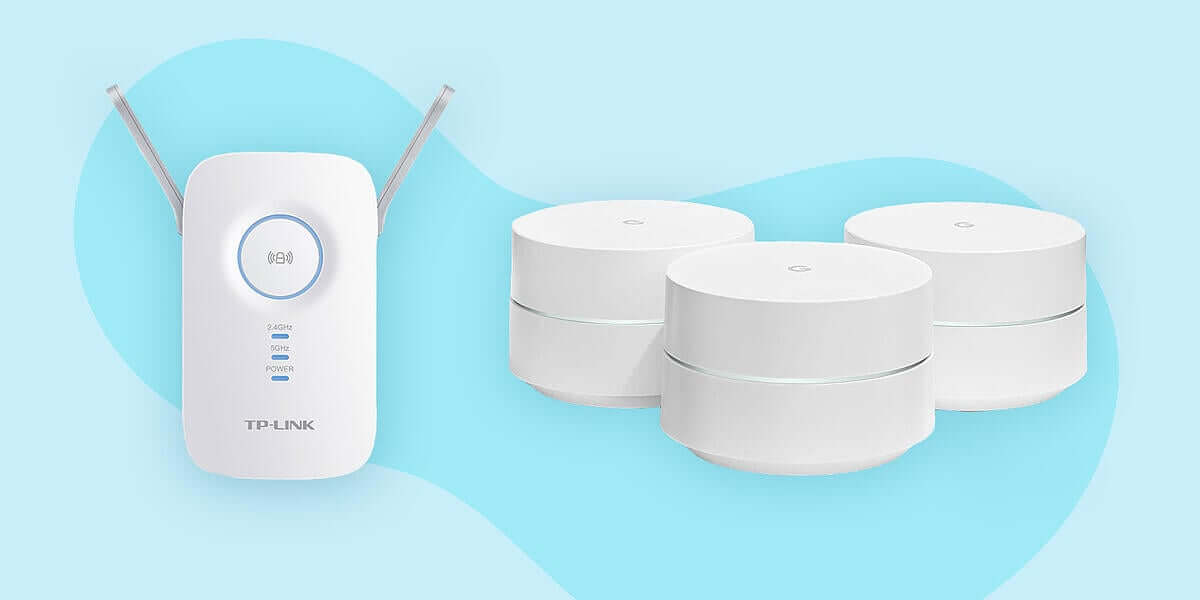
How do I get faster Wi-Fi speed at home?
Wondering how to get faster WiFi speed at home? Let's talk about how to do that, then break down the pros and cons of mesh vs WiFi extenders.
Wi-Fi is not your home internet connection. Your home internet connection is not Wi-Fi.
There. Common misconception dispelled.
When internet service providers (ISPs) claim to have the fastest Wi-Fi, they may not be lying... but they sure aren't telling the whole truth. Wi-Fi is an industry standard. No one and everyone can lay a claim to offering the fastest Wi-Fi.
The question that brought you here wasn’t "what intentionally confusing games do conglomerate internet service providers play," though. The question that brought you here was "how do I get faster Wi-Fi speed at home" or perhaps "how do I get rid of Wi-Fi dead zones."
So let’s talk about that.
Getting faster Wi-Fi at home
Wi-Fi issues forth from a wireless router. That can be a thing you purchased online or off the shelf of your favorite electronics retailer. Increasingly, Wi-Fi radios are built into the internet box your service provider gives you.
How Wi-Fi works
An analogy: consider your Wi-Fi router as a garden sprinkler. Anything in the sprinkler pattern is going to get wet. Anything in the Wi-Fi router's broadcast area is going to get connected.

If you have a perfectly circular yard with no obstructions, you can water every square inch with a single well-placed sprinkler head. We're going to guess you don't have a perfectly circular yard though. In the real world, a sprinkler is going to hit some spots perfectly and other spots little or not at all. Things like trees and garden structures get in the way. Your garden beds might need more water than your grass, for example.
Even the best sprinkler in the world is going to miss some spots.
You selling sprinklers or Internet access though?
Fair.
Consider your Wi-Fi router, whatever form it takes, as a single sprinkler. If you live in an apartment or small home, this single, solitary router will probably reach every corner. If you have a larger, multi-storey house or if you want Wi-Fi out in the yard, a single router will quickly prove inadequate.
Just like in our sprinkler example, Wi-Fi is susceptible to obstacles and some devices and applications have greater demands.
How to fix Wi-Fi deadzones
Groundwork laid, let's look at how we can fix Wi-Fi issues at home. If you're suffering with Wi-Fi deadzones in your home, you have a couple of options.
Wireless repeater(s)
e.g. Netgear AC1200 WiFi Range Extender EX6150, TP-Link RE350 AC1200 Wi-Fi Range Extender
A wireless repeater takes the Wi-Fi signal coming from the router, boosts and rebroadcasts it. They're easy enough to install but getting them properly placed and configured can be a challenge. Wireless repeaters have some advantages and disadvantages to weigh in the balance.
Pros:
- Inexpensive
- Work with your current router
Cons:
- Setup woes
- Extenders don't "talk" to your network
So while Wi-Fi extenders are inexpensive and don't require a router upgrade, they have their downsides. First, they're trickier to set up than mesh, which we'll talk about next. The biggest downside, though, is that you're not so much extending your network as you are adding another access point; each extender will need its own name (SSID) and is effectively its own network. In other words, you'll have to either switch networks as you move around or hope your connected device is smart enough to do that in the background.
A Wi-Fi repeater is a useful piece of networking gear. If you bought and setup your own router and are comfortable with that kind of DIY configuration and setup in a control panel, a repeater or two might be just what the Wi-Fi doctor ordered.
Mesh networking
e.g. Amazon eero, Linksys Velop, Google Wifi
Mesh networking is a more elegant, although costlier, solution to Wi-Fi dead zones. Instead of picking up and rebroadcasting the signal under a different network name, mesh effectively builds a big blanket of Wi-Fi all over the house. Unlike with extenders, mesh is one, single network with one name. Switching between the different nodes placed around the home is seamless. If you do find a deadzone, fixing it is as simple as adding or relocating a mesh node.
Pros:
- Simple setup
- Easy management app
- Ubiquitous wireless
Cons:
- Expensive
- Replaces your Wi-Fi router
A mesh networking system is all about simplicity, starting with the initial setup. An easy-to-use app on your phone will let you take control and tell you everything you need to know about your home network.
Once set up, you only have one network to worry about; no need to switch settings because you moved from one room to another.
Mesh or Wi-Fi extender?
Which one should you choose? The biggest deciding factors are cost and simplicity. Mesh costs more but is simple and elegant. Wi-Fi extenders are inexpensive but less user-friendly.
Ting Internet customers have the option to buy or rent mesh networking equipment when they sign up. Existing Ting Internet customers can give us a call to add mesh Wi-Fi.
While we have you here...
Reliable Wi-Fi and fast, reliable fiber internet access together are the backbone of the smart home. Throughout June, we're running a smart home promotion. Get a free mesh-compatible router (a $200 value), free installation of Ting Home Fiber 1000 and a $100 gift card to spend on smart home gear.
One more thing
Also throughout June, anyone that signs up to receive emails from Ting Internet is automatically entered in a draw to win a Nest Learning Thermostat or Ring Video Doorbell. Sign up using the form below.
.png?length=710&name=SMB%20Blog%20banner%20(5).png)

.png?length=710&name=Blog%20banners%20(12).png)