
Stream movies and TV shows anytime, anywhere with Plex
Plex Media Server is a free service that lets you make your PC content available wherever you are so you can stream movies and TV on the go.
Do you have files on your computer you wish you could view on your TV? Maybe you have some backed-up DVDs, pictures, or home movies you would much rather watch on your TV than on the PC tucked away in the corner of your office, bedroom or family area.
If so, you need to take a look at Plex Media Server, a free, simple-to-use service that allows you to take the content from your PC and make it available on your home network or, wherever you are, via the Internet. You can use Plex Media Player to view your videos, music, photos, etc. on your TV with devices like Google’s Chromecast, Amazon Fire TV, Roku, Apple TV, Android TV, Xbox, Playstation, Nvidia Shield and many smart TVs.
Not only can you use Plex Media Server to access the content you have on your computer, but you can also use it to access a ton of great and legal content from around the web. Plex Media Server Channels give you opportunities for excellent free content like TED Talks, TWIT, and even movies and TV shows from Crackle.
You may be asking, “Why would I want something like the Plex Media Server when I can just hook my laptop up to my TV with an HDMI cable or grab a Chromecast?” The benefit of using the Plex Media Server is its ability to make your content available on any TV without having to move your laptop or desktop from room to room... indeed, without having to touch the computer at all. Just run the Plex Media Server app on your computer and stream movies, shows or images on your connected TV or set-top box.
You can, of course, still use your computer for other tasks while it pushes content to devices in the next room.
The 10-foot user interface
All of this is presented in a beautiful, intuitive interface made for your living room TV. No need to try to navigate the PC interface on your big screen TV. Just grab your remote and click away like you would with any smart TV app.
You can even use the Plex Media Server to stream movies, photos and even music from your PC when you are away from home through the use of Plex's mobile apps installed on your phone, tablet or laptop.
I use Plex as a great way to stream movies I digitized a few years back. Now, instead of crowding around a small phone or tablet, I can put my childhood home videos on the big screen TV for everyone to enjoy (are you sure you don't mean for everyone to endure? - Ed.) Even if I am visiting my parents in another state, I can use the Plex Media Server to connect with my PC back home and show the old family movies on their TV.
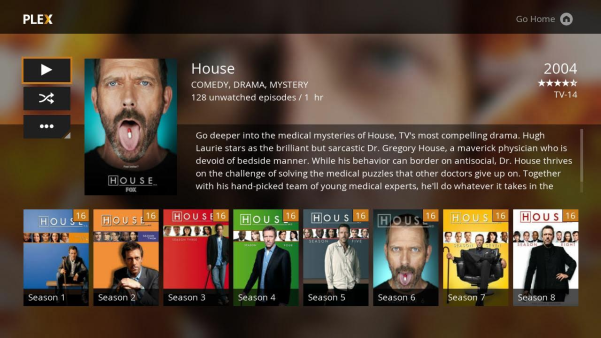
Installing and setting up Plex Media Server
Installing and setting up Plex Media Server to get all your PC stuff on your TV isn't difficult, but it does require some setup and configuration to get going. Fear not, bold cord cutter. We'll walk you through the basics and have you streaming movies and such in no time.
Step 1 - Download and install
The first step is to head over to Plex to download and install the Plex Media Server on the computer that has all of the files you want to access.
You'll be directed to the correct version of Plex Media Server for your machine, whether you're on Windows, Mac, or Linux.
Step 2 - Setup
After you download and install the Plex Media Server, you will be asked to create a free account. This account will gain you access to PC files using other devices like streaming boxes, mobile phones, and tablets.
After you create an account, the Plex Media Server will ask which files you want Plex to add to your library. This works in much the same way iTunes does when it scours your computer looking for stuff to add to an iDevice. Just follow the step-by-step guide as they walk you through it.
Step 3 - Connecting Your Devices
Once you have installed and set up the Plex Media Server on the computer that holds your home movies, photos and music, the next step is to add the Plex Media Server to the devices you want to view your content on. Head back over to the Plex download section, select the type of device you want to view your files on and you'll be directed to the right place.
After you install the Plex Media Server on your preferred viewing device just open up the app and login. From there you will be able to access all of your backed up DVDs, home movies, music, and photos. Begin streaming!
The whole process should be pretty simple but when all else fails, there's always the help site.
.png?length=710&name=SMB%20Blog%20banner%20(5).png)

.png?length=710&name=Blog%20banners%20(12).png)